Adding Dynamic Filters to Online Reports
Capture and filter report data using relative metric and metadata field codes to create dynamic reports that display data according to the project it is viewed within. Filtering reports based on relative metrics and metadata field codes allows you to narrow the returned data set while still generating a higher-level view. Dynamic filters allow you to view a subset of data from within different projects.
Important! Ensure the Override project filtering check box is selected on the report settings. This enables the report to include data across a subset of projects.
To add dynamic filters to an online report:
- Create a new report, or open an existing report for editing.
- Click
 in the upper right corner to view the report details, and click the Selected Filters tab.
in the upper right corner to view the report details, and click the Selected Filters tab. - To add filters, double-click or drag and drop the column names from the left side of the dialog to any area in the Selected Filters tab.
- To search for a column to add as a filter, enter search criteria in the Find field after selecting the subject.
- To include an entire column set, drag and drop the column set to any area in the Selected Filters tab.
If multiple filters are added to the report, data must meet ALL filter criteria to be included in the report.
- For each added filter, select the operator and filter criteria that report data must match to be included.
The filter operators are dependent on the column selected to filter by, and generally include options such as =, is empty, is one of, does not contain, and more.
The filter type must be selected from one of the following, and the following field identifies the criteria to be met:
- Metadata - Enter the field code display name and select from the returned list. Ensure you enter a valid query field code. While some operators may work in global level reports, this filter type is designed to only work in reports pulled into project layouts via the Report pod (project level reports).
- Metric - Enter the metric display name and select from the returned list. While some operators may work in global level reports, this filter type is designed to only work in reports pulled into project layouts via the Report pod (project level reports).
- Text - Enter or select a static string or numeric value such as a date.
- Current User - Filters the report to data only applicable to the user logged in and viewing the report. Current User is only available for numeric or ID data type columns.
Type ahead to search for metrics and field codes when defining the filter criteria. Only metrics and field codes that match the data type of the filter display for selection. For example, if you select a date filter, you can only select date metrics or field codes to define the relative filter.
For example, to create a report that returns a list of deactivated users, filter on the User Active column to return only users where the active flag is set to No. To set up this filter, the operator selected is =, the type selected is Text, and the criteria is No.
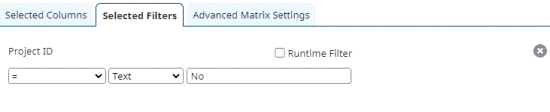
- (Optional) Select the Runtime Filter check box to determine what filters are available for users to apply when refreshing the data in the report.
-
Click OK to exit the dialog and return to the report settings.
- Finish setting up the report, as necessary.
- (Optional) Click
 in the upper right corner to display a preview of the report contents prior to saving, or click
in the upper right corner to display a preview of the report contents prior to saving, or click  to download the report to a spreadsheet file.
to download the report to a spreadsheet file. -
Click Save to create a new report, or to save changes to an existing report.
- Adding Accolade Online Reporting Content to Templates
- Adding Calculated Columns to Online Reports
- Adding Dynamic Filters to Online Reports
- Adding Multiple Matrices to Online Reports
- Creating Online Reports within Accolade
- Downloading and Exporting Online Report Data
- Importing and Exporting Accolade Online Reports
 in the corresponding filter row to delete it. Click
in the corresponding filter row to delete it. Click