Displaying Planning Element Hierarchies
View the parent-child relationships for an element using the element's child board or the hierarchy board. You cannot add elements to the hierarchy board or go to the child board of any of the elements.
Displaying the Hierarchy One Level at a Time (Child Board)
The child board shows the children of a single element, that is, the elements that are one level below it in its hierarchy.
On the child board you can add more children to the parent element or continue to navigate down through the child boards of the elements on each level. By going from child board to child board, you can eventually view the entire hierarchy. In child board, you can complete the same actions that you could do to the parent elements at the top of the hierarchy.
To view an element's hierarchy one level at a time in the child board:
- Hover over the element and click
 to open the child board.
to open the child board.
When you display an element's child board,  and the name of the parent element displays at the top of the board. To view where you are in the hierarchical structure for that element, click
and the name of the parent element displays at the top of the board. To view where you are in the hierarchical structure for that element, click  to display a hierarchy tree. From the displayed view, select a level to navigate back up through the hierarchy. Root indicates the top level of the hierarchy (if you have access rights to view the top-most level). The child board you are currently viewing displays as the last level in the tree.
to display a hierarchy tree. From the displayed view, select a level to navigate back up through the hierarchy. Root indicates the top level of the hierarchy (if you have access rights to view the top-most level). The child board you are currently viewing displays as the last level in the tree.
Displaying the Hierarchy Several Levels at a Time (Hierarchy Board)
Use the hierarchy board to view several levels of an element's hierarchy in a diagram.
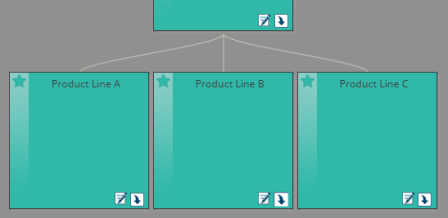
To view several levels of an element's hierarchy:
- Hover over the element and click
 to view the hierarchy.
to view the hierarchy.
The planning element hierarchy with the element you selected at the top and at most two lower levels of the hierarchy below it displays.
- Click the gray background and drag it to scroll through the displayed hierarchy by. You can modify the details of the elements that you can see on the hierarchy board.
- Click the body of a planning element to display two levels of the hierarchy below the element you clicked.
The planning element at the bottom of the wide white line is the element you clicked last. The board remembers the position of the element that was clicked last, and if you click another element, the hierarchy will shift to place that new element in the location of the previous element.
To view an element's child board from the hierarchy board:
- Hover over the element and click
 to go to that element's child board.
to go to that element's child board.
|
Notes:
|