Creating Resource Demand Curve Import Files
Import resource demand curves data into Accolade using two specially named reference tables. The reference table pair begins with ACC_RDCI_, which identifies the tables as reference tables that contain demand curve import data.
Note: To import this type of data to Accolade, you must have the Process Designer, Project Importer, and Reference Table Manager user roles. To import a new version of an existing file, you must be assigned as the owner of the reference table file used for the import.
Follow these steps to import demand curve data:
- Create a file that contains the data to import (Data table).
- Map the data to fields in the Accolade database (Config table).
- Upload, validate and run the data import.
- Troubleshoot the import.
Accolade supports reference tables as spreadsheet, CSV, and XML files through the Reference Tables page, and through an auto-loader service. The information and examples provided are in spreadsheet format
Create a File That Contains the Demand Curve Data to Import (Data Table)
The data table contains the data to import to Accolade. Administrators and Process Designers add the initial versions of the ACC_RDCI data table. The assigned table owner, which requires the Reference Table Manager user role, can add new versions of the table as needed.
Create the resource demand curve data table as a spreadsheet, CSV, or XML file, ensuring that the contents of the file meets the following requirements:
| Component | Requirements |
|---|---|
|
File Name |
Demand curve data must be in a file named ACC_RDCI_<pair identifier>_Data, where <pair identifier> matches the <pair identifier> in the demand curve configuration table and is unique within Accolade. For example, ACC_RDCI_GlobalDemandCurves_Data. |
|
Rows |
Each row contains a different demand curve, and each demand curve exists in only one row. |
|
Column Names and Position |
Column headings are in the first row of the worksheet. You can name columns as you see fit for your installation. The configuration table described below maps the columns in the data table to the respective fields in the Accolade database. |
|
Data |
The following columns and data are required for each demand curve:
Only one pool-model name combination can exist in the import per demand curve.
The following columns and data are optional for each demand curve:
|
 Example
Example
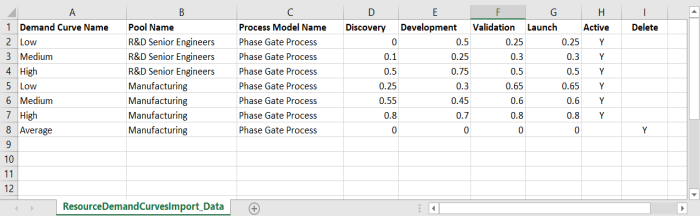
* You may need to re-size the Help window to see the entire example.
Note the following in the example above:
- The file uses the stage names as column headings (Discovery, Development, Validation, etc), to more clearly identify the stages within the model.
- The import adds demand curves to the R&D Senior Engineers pool and the Manufacturing pool for projects based on the Phase Gate Process model.
- The Phase Gate Process model ends in a gate, therefore data to define the duration of the final stage (Last Stage Duration) is not included in the file.
- The import deletes the Average demand curve for the Manufacturing pool.
Map the Demand Curve Data to the Accolade Database (Config Table)
The configuration table contains the data mapping information so Accolade knows what type of data to expect in the accompanying data file. Administrators and Process Designers add the initial versions of the ACC_RDCI config table. The assigned table owner, which requires the Reference Table Manager user role, can add new versions of the table as needed.
Create the resource demand curve configuration table as a spreadsheet, CSV, or XML file, ensuring that the file meets the following requirements:
| Component | Requirements |
|---|---|
|
File Name |
The demand curve configuration must be in a file named ACC_RDCI_<pair identifier>_Config, where the <pair identifier> matches the demand curve data file and is unique within Accolade. For example, ACC_RDCI_GLobalDemandCurves_Config. |
|
Rows |
Each row maps a column in the data table to a specific type of demand curve data. |
|
Column Names and Position |
The demand curve configuration must have the following column names, from left to right as listed below:
|
|
Accolade Metadata Names |
Use the following metadata names in the Metadata Name column of the configuration table to map the data to the appropriate locations in the Accolade database:
If the model starts with a gate instead of a stage, the first stage in the model is Stage02, not Stage01, even though it appears as the first stage in the model.
|
 Example
Example
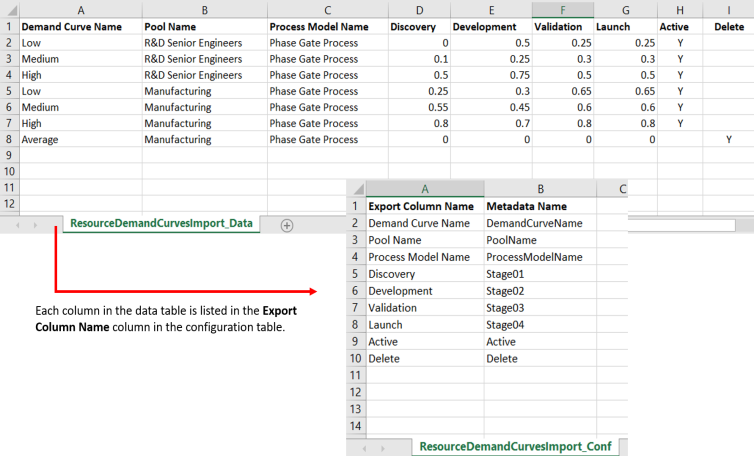
* You may need to re-size the Help window to see the entire example.
Note the following about the example above:
- Each item in the Export Column Name column is a column heading in the data table.
- The names listed in the Metadata Name column must match the metadata names listed above exactly for the import to process successfully. Enter the metadata name for each column that matches, or maps, the data in the data file to the Accolade database to ensure the data is imported to the correct location.
- Stage names, such as Discovery, are mapped to their stage number in the Metadata Name column.
|
Notes:
|