Creating Resource Demand Import Files
Import resource demand data into Accolade and apply the demands to projects using two specially named reference tables. The reference table pair begins with ACC_RDI_, which identifies the tables as reference tables that contain resource demand import data. This import creates demands, but does not import the
Note: To import this type of data to Accolade, you must have the Process Designer, Project Importer, and Reference Table Manager user roles. To import a new version of an existing file, you must be assigned as the owner of the reference table file used for the import.
Follow these steps to import resource demand data:
- Create a file that contains the data to import (Data table).
- Map the data to fields in the Accolade database (Config table).
- Upload, validate and run the data import.
- Troubleshoot the import.
Accolade supports reference tables as spreadsheet, CSV, and XML files through the Reference Tables page, and through an auto-loader service. The information and examples provided are in spreadsheet format
Create a File That Contains the Demand Data to Import (Data Table)
The data table contains the data to import to Accolade. Administrators and Process Designers add the initial versions of the ACC_RDI data table. The assigned table owner, which requires the Reference Table Manager user role, can add new versions of the table as needed.
Create the resource demands data table as a spreadsheet, CSV, or XML file, ensuring that the contents of the file meets the following requirements:
| Component | Requirements |
|---|---|
|
File Name |
Resource demand data must be in a file named ACC_RDI_<pair identifier>_Data, where <pair identifier> matches the <pair identifier> in the resource demand configuration table and is unique within Accolade. For example, ACC_RDI_NorthAmericaDemands_Data. |
|
Rows |
Each row contains a different demand, and each demand exists in only one row. |
|
Column Names and Position |
Column headings are in the first row of the worksheet. You can name columns as you see fit for your installation. The configuration table described below maps the columns in the data table to the respective fields in the Accolade database. |
|
Data |
The following columns and data are required for each resource demand:
Important! If the Auto-Generate Project IDs system parameter is enabled, use a string metric as the identifier for the project.
The following columns and data are optional for each resource demand:
If the model starts with a gate instead of a stage, the first stage in the model is Stage02, not Stage01, even though it appears as the first stage in the model.
If an assigned demand is associated with a request demand, you cannot change the demand type through an import.
|
 Example
Example
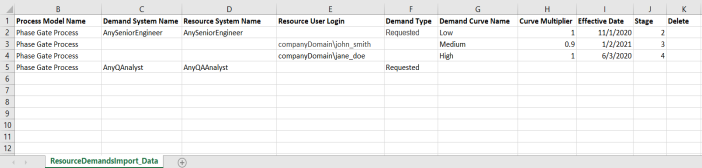
* You may need to re-size the Help window to see the entire example.
Note the following in the example above:
- Projects in this import are identified using the combination of the project code and process model name, not by an identifier string metric.
- Demands that are part of a demand curve apply to stages in the process model as defined in the Phase ID column.
- Demands are added to Project A for Any Senior Engineer and for John Smith.
- Demands are added to Project B for Any QA Analyst and for Jane Doe.
- No demands are deleted in this import.
Map the Resource Demand Data to the Accolade Database (Config Table)
The configuration table contains the data mapping information so Accolade knows what type of data to expect in the accompanying data file. Administrators and Process Designers add the initial versions of the ACC_RDI config table. The assigned table owner, which requires the Reference Table Manager user role, can add new versions of the table as needed.
Create the resource demands configuration table as a spreadsheet, CSV, or XML file, ensuring that the file meets the following requirements:
| Component | Requirements |
|---|---|
|
File Name |
The resource demand configuration must be in a file named ACC_RDI_<pair identifier>_Config, where the <pair identifier> matches the resource demand data file and is unique within Accolade. For example, ACC_RDI_NorthAmericaDemands_Config. |
|
Rows |
Each row maps a column in the data table to a specific type of resource demand data. |
|
Column Names and Position |
The resource demand configuration must have the following column names, from left to right as listed below:
|
|
Accolade Metadata Names |
Use the following metadata names in the Metadata Name column of the configuration table to map the data to the appropriate locations in the Accolade database:
|
 Example
Example
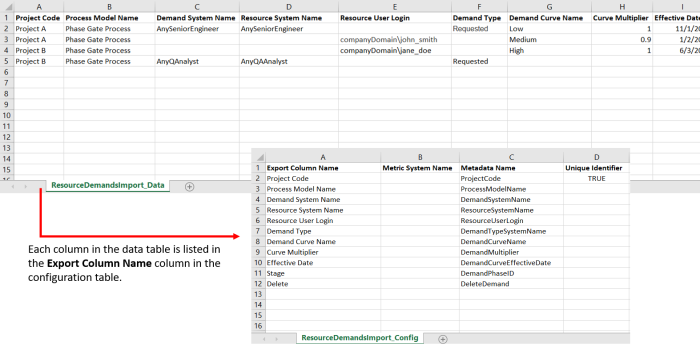
* You may need to re-size the Help window to see the entire example.
Note the following about the example above:
- Each item in the Export Column Name column is a column heading in the data table.
- The Metric System Name must match the metric system name exactly for the value to update.
- The names listed in the Metadata Name column must match the metadata names listed above exactly for the import to process successfully. Enter the metadata name for each column that matches, or maps, the data in the data file to the Accolade database to ensure the data is imported to the correct location.
- The TRUE setting in the Unique Identifier column indicates that project code is used to uniquely identify projects to which the demands apply.