Assigning Users to Security Lists
When security lists are first added to Accolade, they are configured with no users assigned to the list. Administrators must configure the security for all existing users.
To assign a user to a security list:
- From the System menu, select Security & Groups > User Admin.
- Selecting a Function in the drop-down will display available users that are assigned to the function.
- Select a Group By option to arrange the user list by roles, functions, resource pools, or access groups.
- Click More options check box displays or hides the additional filter options.
- In the Active/Inactive drop-down, select to filter users by active and inactive status from the following options:
- Active Users Only - excludes inactive users.
- Show All Users - displays active and inactive users.
- Inactive Users - displays only users marked as inactive. Inactive status is indicated with grey italics.
- In the Roles drop-down, select a specific role to apply to filter the user list.
- In the Users list, click the name of the user to open the user details for editing .
- Select the Security Lists tab.
- Select the check boxes for each security list to assign to the user, noting the tree structure.
To filter the list of users, enter one or more search criteria to filter by name, login name, email address, function, or extended field by selecting one or more of the following options and clicking Search. More...
Selecting a top level of a tree selects all the lists below it. A check box filled with  indicates that some of its child items are selected, but does not provide access to the corresponding list.
indicates that some of its child items are selected, but does not provide access to the corresponding list.
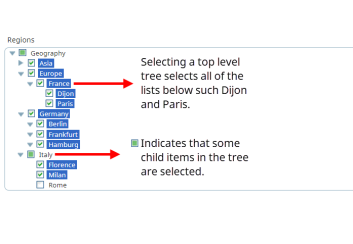
- Click Save to save your changes.
Learn More: