Building Security Lists Using Reference Tables
Administrators and Process Designers can create security lists manually or by using a reference table for each list.
To build a security list using a reference table, complete the following tasks:
- Create a spreadsheet file containing the security list information.
- Add the file to Accolade as a reference table.
See Building Security Lists Manually if you are an Administrator and prefer to build security lists manually.
Creating the Spreadsheet File
Each reference table can contain one security list. Accolade supports up to five security lists, with a maximum of 10 levels in each list.
Create a spreadsheet file titled SGM_SecurityList_<number> that includes a worksheet named SGM_RefTableSheet which contains the security list data and meets the requirements and specifications. Column headings are in the first row of the worksheet.
Important! The columns in the spreadsheet must be present and in the order listed for the security list to upload successfully.
| Component | Requirements |
|---|---|
|
ID |
Enter a unique ID that identifies the item in the security list. IDs can include letters (English alphabet), numbers, and the underscore. |
|
ParentID |
Enter the ID number of this item's parent item. The parent is the item in the list hierarchy that this item appears to be contained in.
|
|
Name |
Enter this item's name as it should appear in the displayed list hierarchy. This is the item's label within Accolade. |
|
Level |
Enter an integer specifying this item's level in the list hierarchy. The level numbers specify the parent-child relationship in the hierarchy.
|
|
Level Name |
Enter the name of the type of items that should be in this level. The level name is not displayed in the security hierarchy. It is used by the table owner who maintains the reference table as a reminder to enter consistent and appropriate items in each level. |
 Example
Example
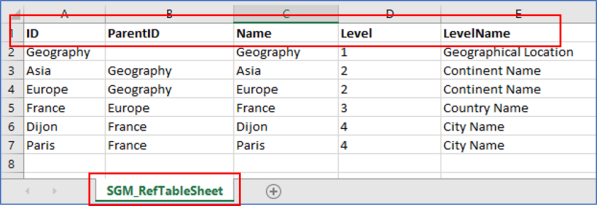
Note the following in the example above:
- This example builds the list under a root list of Geography as follows:
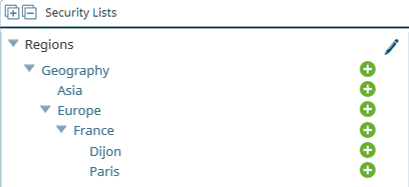
- The column headings in order from left to right, on the first row of the worksheet. The worksheet is named SGM_RefTableSheet and is loaded to Accolade as SGM_SecurityList_1.
Adding the Reference Table to Accolade
After creating the worksheet with the security list information, save the file and add it to Accolade as a reference table.
Keep the following in mind when uploading the reference table to Accolade:
- Security list reference tables must have a System Name of SGM_SecurityList_<number> where <number> is 1 to 5. For example, "SGM_SecurityList_2", "SGM_SecurityList_3", and so on.
- The reference table display name is used as the list's name where the list is displayed within Accolade.
Enable automatic uploading to upload new versions automatically.
After a reference table is added to Accolade, its table owner can then upload later versions to maintain the contents of the table.
|
Notes:
|