Managing Action Items
Action Items allow project managers or project team members to view and update project data to track success or completion of a project. Action Items are short-term tasks used to guide the progress of a project. Record and maintain action items by categorizing and prioritizing each action, provide status updates, and track target dates to achieve goals.
To update action items from a deliverable or activity:
- Display the project and select the Stages
 page to display all deliverables and activities in the stage.
page to display all deliverables and activities in the stage.
You can also access all deliverables assigned to you across multiple projects using the All My Work page available on the Workspace menu.
- Identify the deliverable or activity containing Action Items.
- Click the grid link in the Contents tree to display the grid.
- Complete the form by entering text and selecting options.
- Click Apply to save your changes.
To update action items from a project specific page:
- Display the project and identify the page that contains the Action Items.
- Complete the form by entering text and selecting options.
- Click Apply to save your changes.
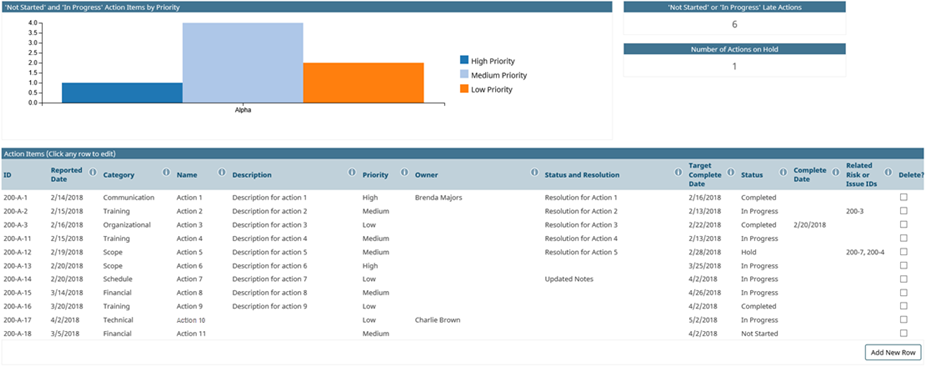
Click Add New Row to add tasks to your action items list. The action item ID is automatically populated when a new row is added and displays as read-only. Check the box under the Delete column and click Apply to remove unnecessary action items.
|
Notes:
|