Project Teams Overview
Each project has a project team. Project teams in Accolade generally consist of the following:
- Project Manager/Team Leader - This is the project owner, or project manager, and the user that is assigned as the leader in the project. The assigned project manager has rights to update a variety of data in the projects such as assigning document owners and updating project metrics. Project managers must have the Project Manager user role to be assigned to the team as the manager. Project Managers can also be team members and have document assignments. Process Managers assign managers to projects, or they are assigned by default on project creation.
Process Managers with Manage Process and Manage Team rights have full management rights to projects in which a project manager is not assigned.
- Project Team Members - The members who are completing work for the project, typically by job function. For example, each project in your company may have a Chemist and a Quality Assurance person. Team members must be assigned the Project Team Member user role to be assigned to project teams. The project manager (if the Project Manager can manage team setting is set) or Process Manager (with Manage Team access rights) assigns the project team. Project team members can be assigned as the owner of a deliverable or activity within the project.
- Workflow Action Owners - The users who are completing actions within a workflow designed to complete a deliverable or activity, for example, reviewing and approving documents. Workflow action owners do not need to be assigned as a team member, but they must have the Document Reviewer user role to be selected as an action owner. These users may not have any other document responsibilities on the project.
- Gatekeepers - Users with the expertise and/or authority to decide whether to continue or stop a project when the project reaches a gate. Users must have the Executive user role to be assigned as a gatekeeper for a project.
The project team is represented on the Team  page within a project, which contains the following views:
page within a project, which contains the following views:
- Simple View - Provides a single location to access team information for those that do not need to manage the team. This view focuses on people rather than functions. Send email to team members, start chats, and view team member details directly in this view.
- Detail View - Provides a single location to access team information and to assign team members, gatekeepers, and workflow action owners to the team. Use this view if you need to manage and update members of the team. From this view you can also send email to team members, start chats, and view team member details. Toggle between the Detail and Simple views by clicking
 and
and  in the upper left corner.
in the upper left corner.
 Example
Example
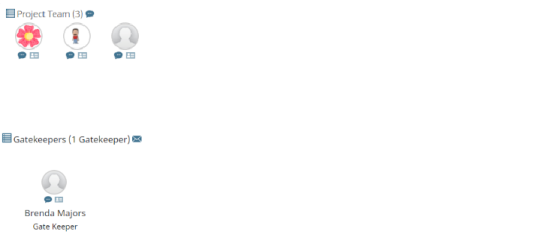
The communication options may vary, in the image above, due to your organization's team collaboration setup.
 Example
Example
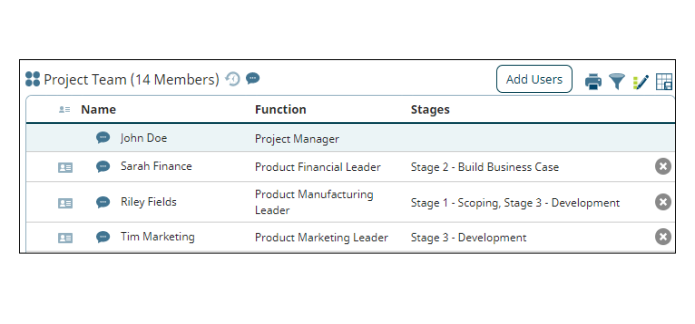
The communication options may vary, in the image above, due to your organization's team collaboration setup.
Process Designers can add a Project Team pod to a page layout and add the layout to the project. This provides an additional location to display users on project teams including the project manager or team leader, project team members, workflow action owners, and gatekeepers. Depending on your system's configuration, you may be able to view a project's team on the Project Home  page.
page.
See the following to get started:
- Assigning Project Managers to Projects
- Assigning Team Members to Projects
- Assigning Gatekeepers to Projects
- Saving Project Teams
- Adding Saved Teams to Projects