Configuring the Reference Table for the Portfolio Hierarchy Navigator
The portfolio hierarchy navigator is based on the hierarchy relationship type. To ensure that the portfolio hierarchy navigator can be displayed on any page or layout of a project, you must first create a data table and import the data into Accolade. From there, you can add a reference table, include the project process model to the reference table, and verify that the project has at least one default relationship.
Follow these steps to import data:
-
Create a file that contains the data to import.
-
Add a file to as a reference table.
Accolade supports reference tables as spreadsheet, CSV, and XML files through the Reference Tables page, and through an auto-loader service. The information and examples provided are in spreadsheet format
Create a File That Contains the Data to Import
The data table contains the data to import to Accolade. Administrators and Process Designers add the initial versions of the ACC_PortfolioHierarchyLevels data table. The assigned table owner, which requires the Reference Table Manager user role, can add new versions of the table as needed.
Create a spreadsheet file titled ACC_PortfolioHierarchyLevels. Column headings are in the first row of the worksheet.
Ensure that the contents of the file meet the following requirements:
| Component | Requirements |
|---|---|
|
ModelName |
This is the name of the process model. |
|
Level |
Enter an integer specifying the item's level in the list hierarchy. The level numbers specify the parent-child relationship in the hierarchy. There should be one item at the top level that is equivalent to the root level. This item should have level 1, and when this top level is selected, all levels are selected. |
|
HierarchyName |
This is the name of the hierarchy to which a process model belongs. |
 Example
Example
Simple Single-Hierarchy Use Case
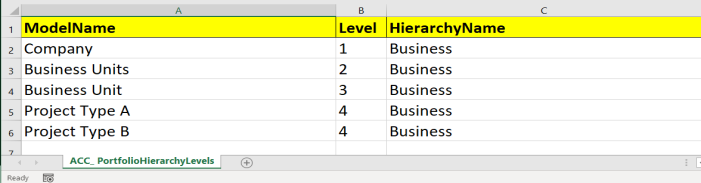
Advanced Multiple-Hierarchy Use Case
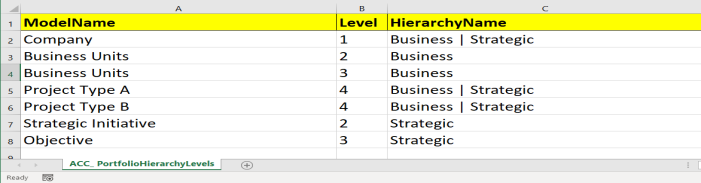
* You may need to re-size the Help window to see the entire example.
Note the following in the example above:
- The Simple Single-Hierarchy Use Case is set up by using a consistent name in column C (HierarchyName). It references the appropriate process models in column A (ModelName), and assigns the model's level correctly in column B (Level).
- The Advanced Multiple-Hierarchy Use Case shows how to display multiple hierarchies that can be present within a company. Notice column C (HierarchyName) uses a | delimited list. This represents each hierarchy to which a specific process model can belong.
- In the Advanced Multiple-Hierarchy Use Case, Project Types A and B can both belong to an Objective in the strategic hierarchy and a Business Unit in the business hierarchy. The hierarchy name displays above the portfolio hierarchy navigator, allowing users to change which hierarchy they see.
- Adding multiple hierarchies to column C is possible. To add more than two hierarchies, insert additional | delimited hierarchies as needed.
Adding the Reference Table to Accolade
After creating the worksheet with the hierarchy reference information, save the file and add it to Accolade as a reference table.
Enable automatic uploading to upload new versions automatically.
After a reference table is added to Accolade, its table owner can then upload later versions to maintain the contents of the table.
|
Notes: The following rules apply for reference table setup:
The hierarchy navigation metrics must be associated with all process models listed in the reference table. |