Creating Matrix Data Import Files
Import updates to metric values in a matrix into Accolade using two specially named reference tables. The reference table pair begins with ACC_PMI_, which identifies the tables as reference tables that contain matrix update import data. Include only one matrix in a data/configuration file pair. Each matrix you want to update requires its own pair of reference tables.
Note: To import this type of data to Accolade, you must have the Process Designer, Project Importer, and Reference Table Manager user roles. To import a new version of an existing file, you must be assigned as the owner of the reference table file used for the import.
Follow these steps to import matrix updates:
- Create a file that contains the data to upload (Data table).
- Map the data to fields in the Accolade database (Config table).
- Upload, validate and run the data import.
- Troubleshoot the import.
Accolade supports reference tables as spreadsheet, CSV, and XML files through the Reference Tables page, and through an auto-loader service. The information and examples provided are in spreadsheet format
Create a File That Contains the Matrix Update Data to Upload (Data Table)
Important! The matrix import deletes an existing matrix referenced in the data table and completely replaces it with the values you provide in the file. Therefore, you must provide values for all the rows in the matrix. If a row is missing or a value is left blank, the existing values in the matrix are replaced with a blank value on import.
The data table contains the data to import to Accolade. Administrators and Process Designers add the initial versions of the ACC_PMI data table. The assigned table owner, which requires the Reference Table Manager user role, can add new versions of the table as needed.
Create the matrix data table as a spreadsheet, CSV, or XML file, ensuring that the contents of the file meets the following requirements:
| Component | Requirements |
|---|---|
|
File Name |
Matrix updates must be in a file named ACC_PMI_<MatrixSystemName>_Data, where <MatrixSystemName matches the <MatrixSystemName> in the matrix update configuration table and is unique within Accolade. For example, ACC_PMI_ConsumerElectronics_Data. There must be only one pair of tables that contain a given matrix system name. Accolade can contain multiple different data/config reference table pairs to update multiple matrices. |
|
Rows |
Each row in the file represents a row in the matrix. |
|
Column Names and Position |
Column headings are in the first row of the worksheet. You can name columns as you see fit for your installation. Each metric within the matrix must be in a separate column, and the file must contain all the metrics within the matrix. Note that rich text metrics cannot be imported. Name the columns that contain metric data with their metric name and their data type. For example, ProjRisk_List, or Milestone_Date. This helps to identify the type of data required in the column. The configuration table described below maps the columns in the data table to the respective fields in the Accolade database. |
|
Data |
The following columns and data are required for each matrix to update:
The data type of each metric has to match the data type of its reference table column in the Data table except that list metrics are in string type columns. The data type of a reference table column is created automatically when the first version of the table is created, but it can be edited by the table owner. |
 Example
Example
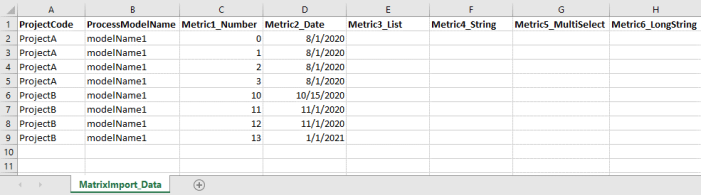
* You may need to re-size the Help window to see the entire example.
Note the following in the example above:
- Each metric contained in the matrix contains its own column.
- The import updates the metric values in a single matrix (based on the data/configuration file name) that is updated in both Project A and Project B, with the values for the respective projects.
Map the Matrix Data to the Accolade Database (Config Table)
The configuration table contains the data mapping information so Accolade knows what type of data to expect in the accompanying data file. Administrators and Process Designers add the initial versions of the ACC_PMI config table. The assigned table owner, which requires the Reference Table Manager user role, can add new versions of the table, as needed.
Create the matrix configuration table as a spreadsheet, CSV, or XML file, ensuring that the file meets the following requirements:
| Component | Requirements |
|---|---|
|
File Name |
The matrix update configuration must be in a file named ACC_PMI_<MatrixSystemName>_Config, where the <MatrixSystemName> matches the matrix updates data file and is unique within Accolade. For example, ACC_PMI_ConsumerElectronics_Config. There must be only one pair of tables that contain a given matrix system name. Accolade can contain multiple different data/config reference table pairs to update multiple matrices. |
|
Rows |
Each row maps a column in the data table to a metric or a metadata item. |
|
Column Names and Position |
The matrix update configuration must have the following column names, from left to right as listed below:
|
|
Accolade Metadata Names |
Use the following metadata names in the Project Metadata Name column of the configuration table to map the data to the appropriate locations in the Accolade database:
|
 Example
Example
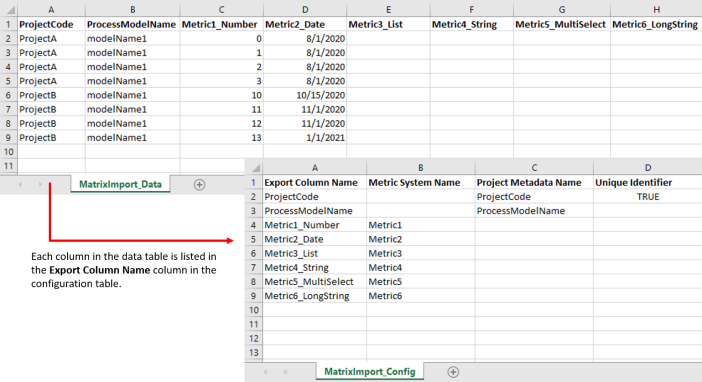
* You may need to re-size the Help window to see the entire example.
Note the following about the example above:
- Each item in the Export Column Name column is a column heading in the data table.
- The Metric System Name must match the metric system name exactly for the value to update.
- The names listed in the Project Metadata Name column must match the metadata names listed above exactly for the import to process successfully. Enter the metadata name for each column that matches, or maps, the data in the data file to the Accolade database to ensure the data is imported to the correct location.
- The TRUE setting in the Unique Identifier column indicates that project code is used to uniquely identify projects.