Defining Deliverable and Activity Details Display Options
Administrators and Process Designers can define which metadata fields are included when displaying deliverable and activity details and which information displays when initially opening a deliverable or activity. Use these options to show or hide fields that are not applicable in your process flow or to display information in the Summary pane or within More Details in deliverables and activities.
Important! The configuration settings define the display options for all deliverables and activities in all projects in Accolade.
To define what options display in the Deliverable/Activity Details dialog box:
- From the System menu, select Configuration > Assignments.
- In the Default Main Window field, select what type of content to display when the Deliverable or Activity Details dialog box initially displays.
- Quick Grids or Versions - Displays quick grids if they are available, or versions if the deliverable or activity has no quick grid assigned.
- More Details - Displays the additional details about a deliverable or activity, which includes the extended fields defined to display for deliverables or activities and the options you set to include in More Details below.
- In the Deliverable / Activity Data table, select which fields to display in either the Summary Pane, in More Details, both, or neither location.
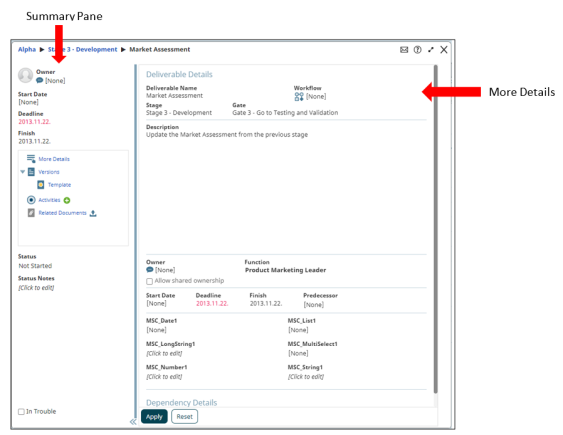
As you make selections, be careful not to hide fields that are needed that cannot be updated elsewhere. For example, if your company has enabled the Allow Team Members to Share Assignments system parameter to enable collaborative documents, and you hide the Allow shared ownership from both the Summary pane and More Details, the assigned project manager or a Process Manager no longer has the means to make a document collaborative.
- Click Apply to save your changes.
|
Notes:
|
- Adding Custom Details Throughout Accolade
- Creating Macros for Microsoft Document Events
- Creating Security Dependent Extended Fields for Resource Pools
- Defining Deliverable and Activity Details Display Options
- Enabling Events for Microsoft Documents
- Importing and Exporting Extended Fields
- Importing and Exporting Languages
- Importing and Exporting Parameters
- Replacing Accolade Terminology
- Replacing the Accolade Logo and Adding Header or Footer Text
- Setting General Parameters
- Translating Accolade Text into Another Language