Creating Metrics that Inherit Their Value
Inherited metrics display metric values that are defined in linked projects, typically in a collection of projects called a portfolio. Within a portfolio, when information is entered in the metric in the parent project, it displays in any instance of the same metric in the child projects within the portfolio. If those projects also contain child projects, the same data is displayed in the metric in those projects as well, and so on down through the portfolio structure.
If someone enters a different value in an inherited metric on a child project, that metric on that child project and any project below it in the portfolio structure no longer inherit changes made to the metric above it in the structure. Change the value in the metric in the child project to be the same value as the metric in the parent project to restore the inheritance.
Administrators and Process Designers create the inherited metrics, and Process Designers associate them with models. Process Managers and Project Managers create links between projects using the Contains project link and Member Of Project links to create a portfolio structure where the metrics inherit their values.
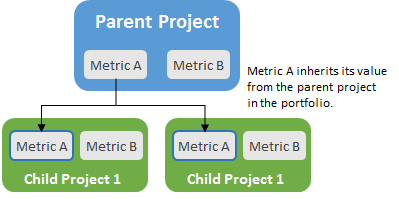
To create a metric that inherits its value:
- From the System menu, select Content Sources > Metrics.
To narrow the metric list, search by the metric name, system name, or category.
- Do one of the following:
- To add a new metric - Click Add New in the upper right corner of the page.
- To edit an existing metric - Click the name of the metric to open it for editing.
- To create a metric based on an existing metric - Click
 in the Copy column to create a copy that can be used as a base to build a new metric.
in the Copy column to create a copy that can be used as a base to build a new metric.
- Create any metric type and select the Inherited Metric check box to indicate the metric inherits its value.
- Associate the metric with the models of both the top container project in the portfolio structure and the projects in the portfolio that display the value.
It is not necessary for every project in a portfolio structure to have the same model.
-
Click Create to create the new metric or Apply to save changes to an existing metric.
|
Notes:
|
- Creating Cascading List Metrics
- Creating Metrics that Inherit Their Value
- Creating Metrics Using Expressions (Calculated Metrics)
- Creating Metrics
- Creating Single and Multi-Select List Metrics
- Custom Format for Number Metrics
- Financial Data Metrics
- Importing and Exporting Metrics
- Initializing Metrics with Default Display Values
- Recalculating Project Metrics and Sets of Metrics
- Restricting Configuration for Metrics
- Scheduling Metric Calculations
- Securing Metrics by User Role