Navigating Project Portfolios
To provide ease of navigating to related projects on any given project, Project Managers and team members can use the hierarchy navigator to track projects they are on in the hierarchy and get to a project in the portfolio. The navigation only displays on the layout the navigation is associated to. Additionally, navigating through projects allows Project Managers and team members to view roll-up values in the portfolio.
To navigate through project portfolios from a project specific page:
- Display the top-level project of your portfolio and identify the project page that contains the portfolio navigation.
- Select
 next to a portfolio project name to display the related projects associated to that project.
next to a portfolio project name to display the related projects associated to that project. - Select a project name from the drop-down to navigate to the project.
- Continue to navigate down to the desired project.
- Select the project link in the navigation to move up levels.
To access different projects in the portfolio using the navigation, go up in the hierarchy to get to other associated projects.
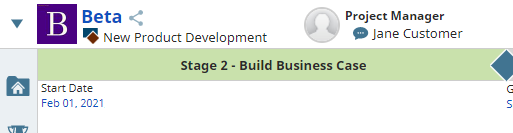
|
Notes:
|
- Adding Dynamic Filters to Online Reports
- Adding Projects to Project Portfolios
- Creating Process Models for Portfolio Projects
- Creating Project Portfolio Level Reports
- Linking Related Projects
- Manage Project Portfolios Overview
- Managing Projects in Project Portfolios
- Navigating Project Portfolios
- Using Standard Process Models
- Viewing Relationships in Project Portfolios