Displaying Gantt Views in Presentation Mode
Display any type of Gantt view (Hierarchy Gantts, composite Gantts, etc.) in presentation mode, which displays the view without the navigation pane, view settings, or Accolade menu and title bars.
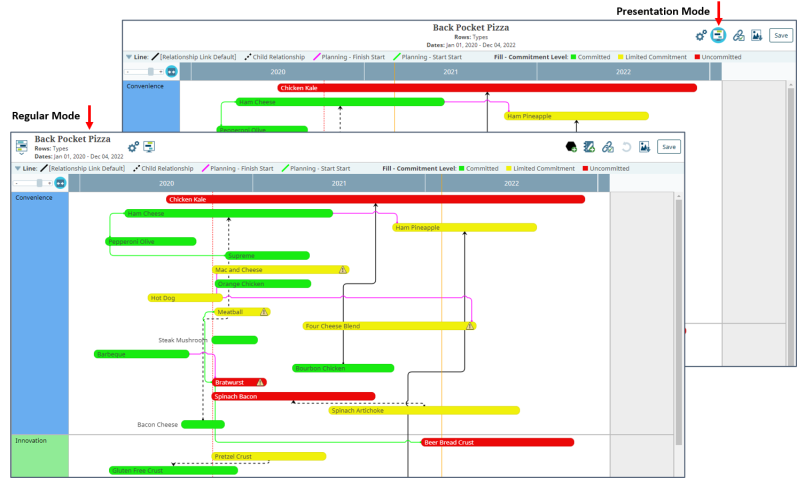
Saving views in presentation mode can be helpful when creating views as global links for users that do not require the additional navigation tools, when adding the view as the content of a pod in a page layout, or when presenting the contents of a view on a screen during a meeting.
To display a Gantt view for a presentation:
- From the Planning menu, select Planning Board.
- Create a view or display a saved view.
- In the view header, click
 to display the view in presentation mode.
to display the view in presentation mode.
In presentation mode, the view navigation tools are available in the top right corner of the view header.
To edit the view, select from the following options:
- Click
 to edit the view settings.
to edit the view settings. - Click
 again to switch the view back to regular mode.
again to switch the view back to regular mode. - Click
 to edit the element relationships displayed within the view.
to edit the element relationships displayed within the view. - Click
 to download the view.
to download the view.
-
Click Save in the top right corner of the view to save your changes to the view.
When the view is saved in presentation mode, it will default to presentation mode when it is next opened.
To create a link to a view that displays in presentation mode, click  to display the view details and click Create Global Link. When users with access to the view display the view using the link, or when the link is placed in a pod within a page layout, the view displays in presentation mode.
to display the view details and click Create Global Link. When users with access to the view display the view using the link, or when the link is placed in a pod within a page layout, the view displays in presentation mode.
|
Notes:
|
- Combining Gantt Views into Composite Views
- Creating Gantt Planning Views
- Displaying Gantt Views in Presentation Mode
- Displaying Milestone and Gate Dates in Gantt Planning Views
- Displaying Phases in Gantt Planning Views
- Displaying Relationships Between Planning Elements
- Highlighting Dates in Gantt Planning Views
- Modifying Gate Dates in Gantt Planning Views
- Pinning Element Details and Images
- Resolving Relationship Conflicts Between Planning Elements
- Using Element Legends in Planning Views
- Viewing Child Elements in Hierarchy Gantt Planning Views
- Working with Elements in Gantt Planning Views